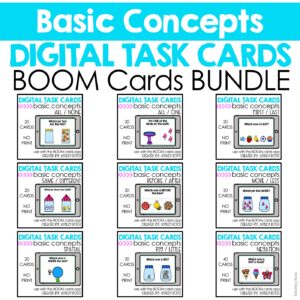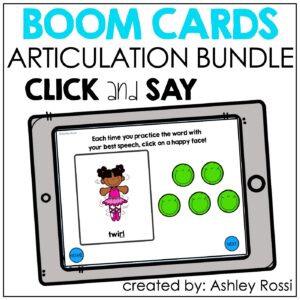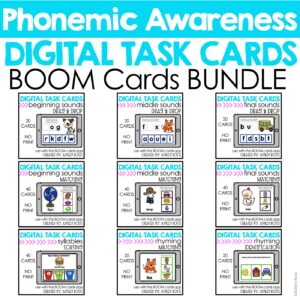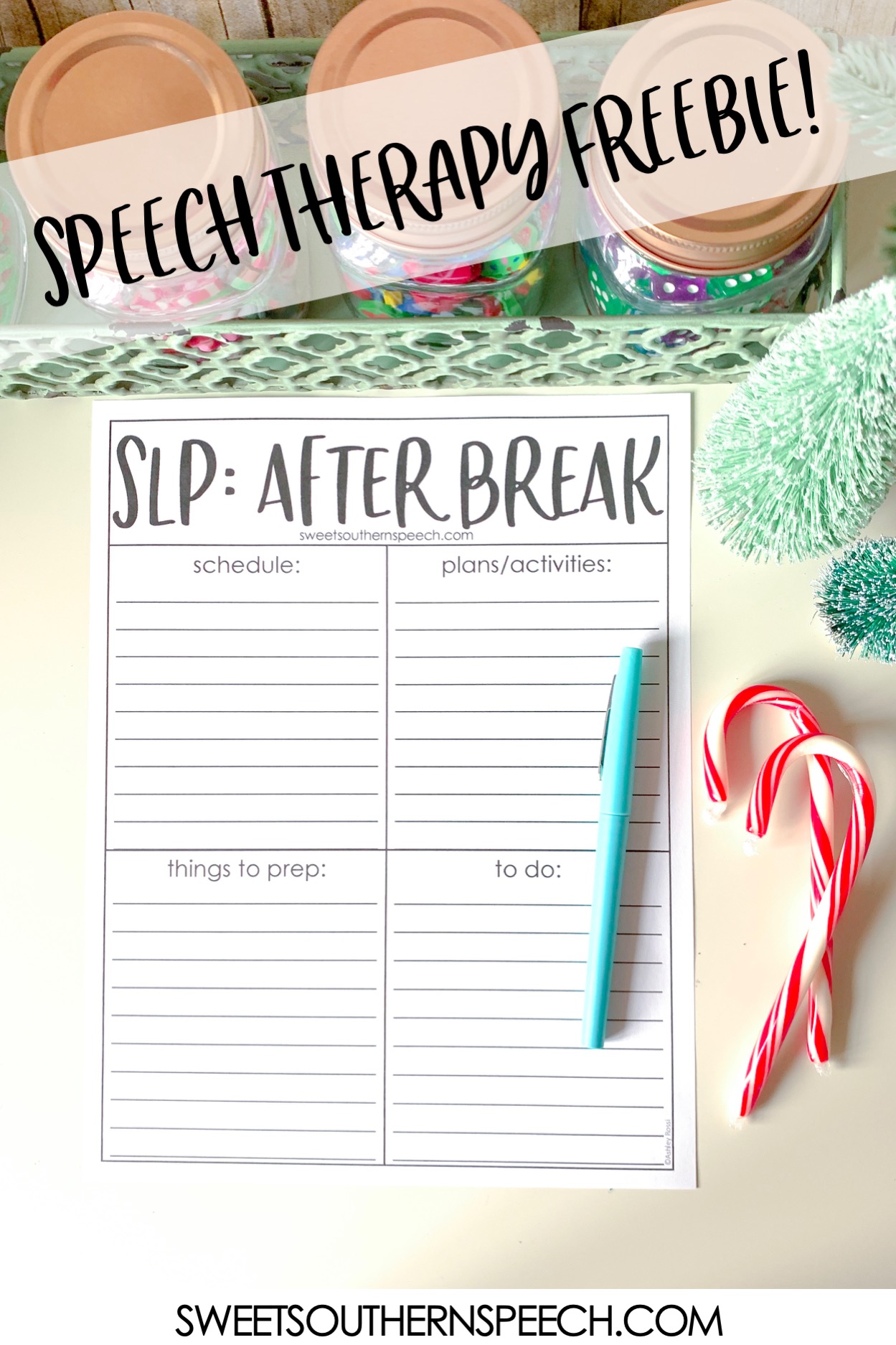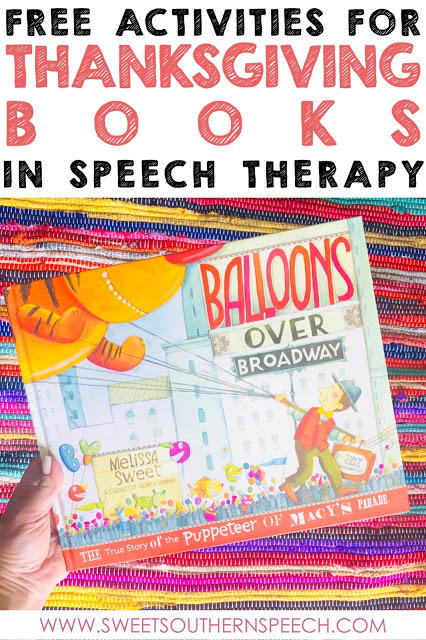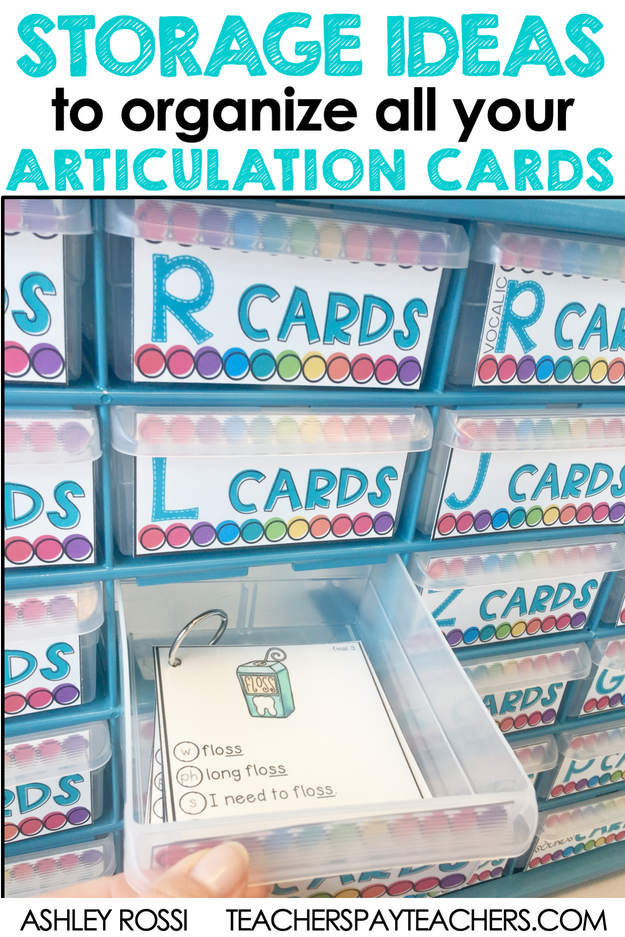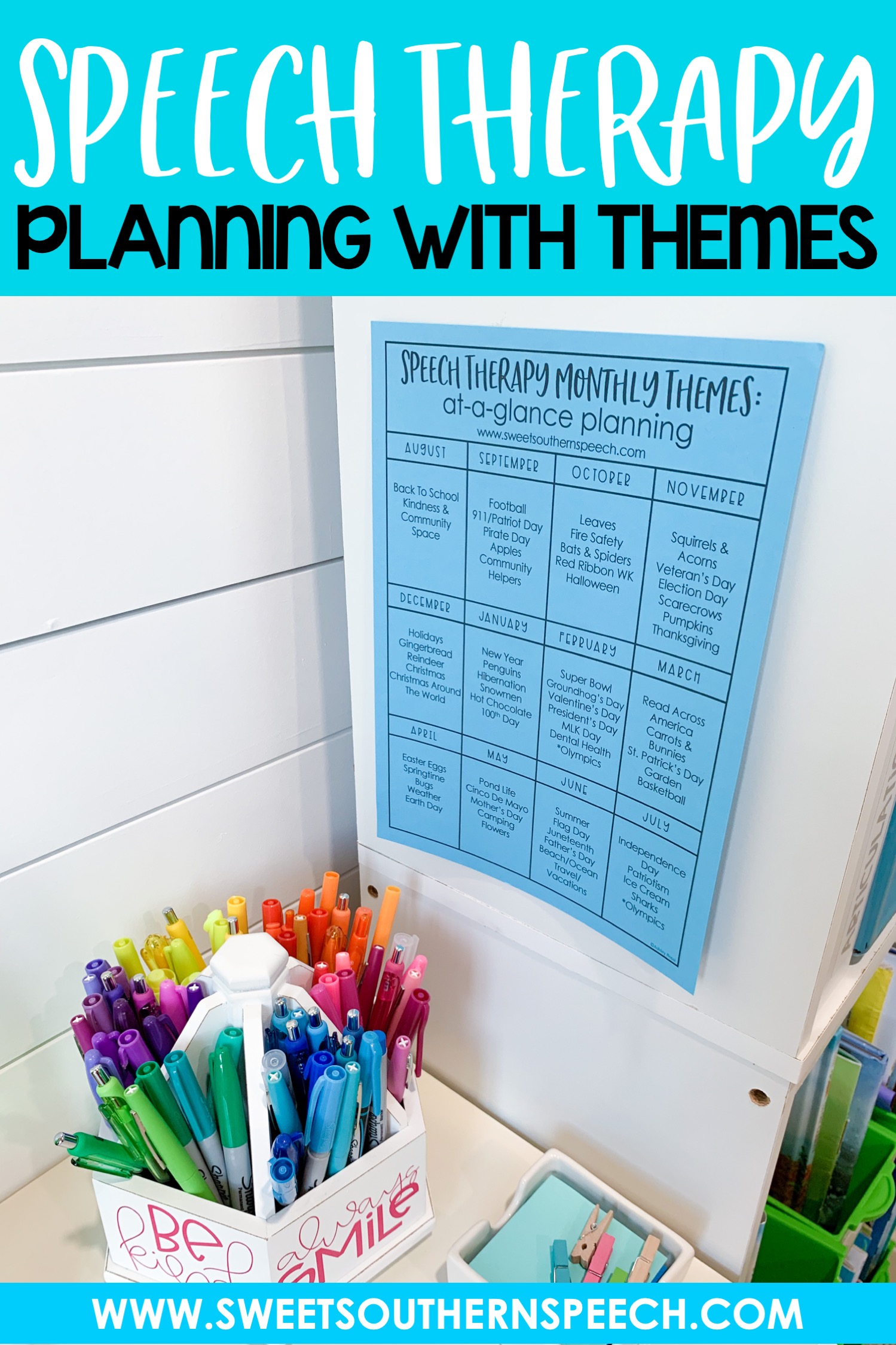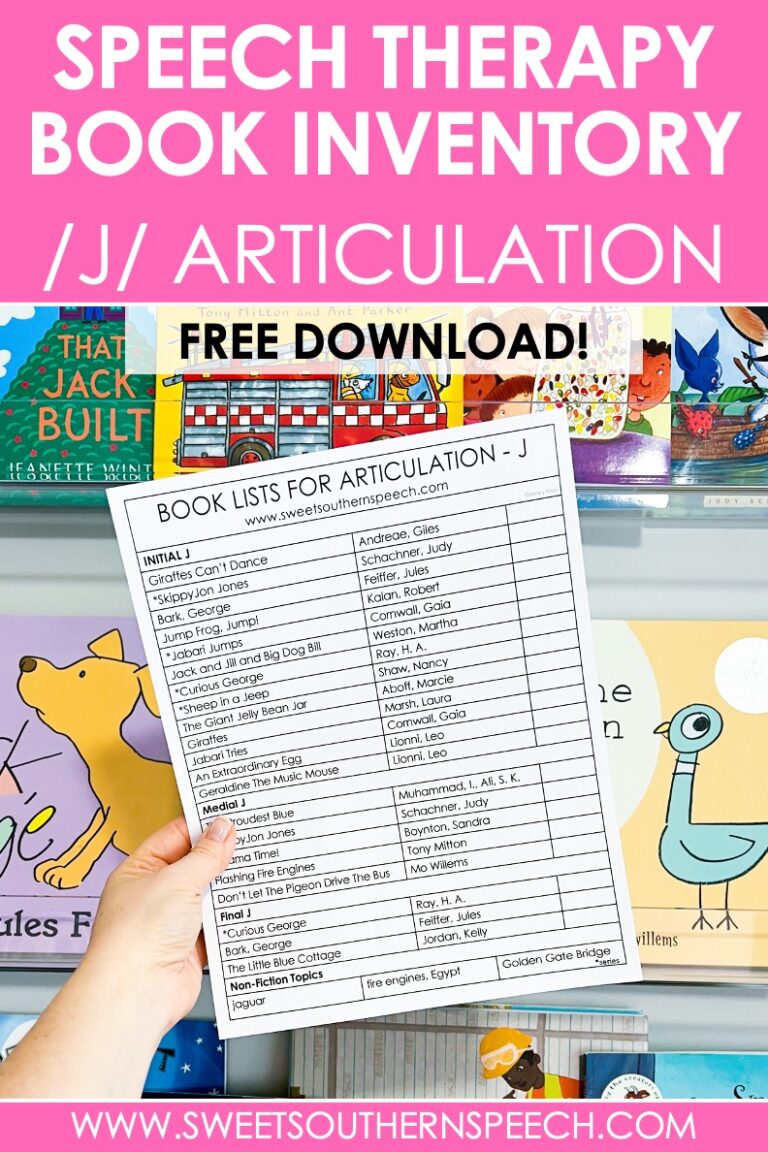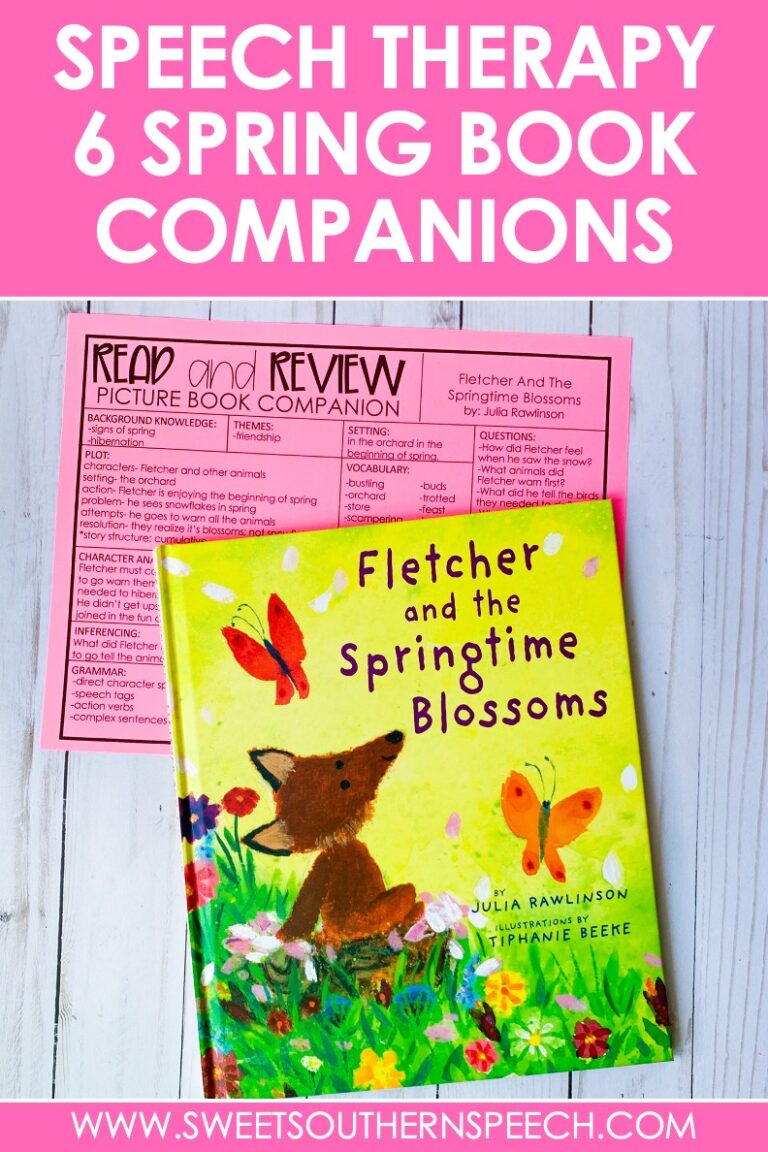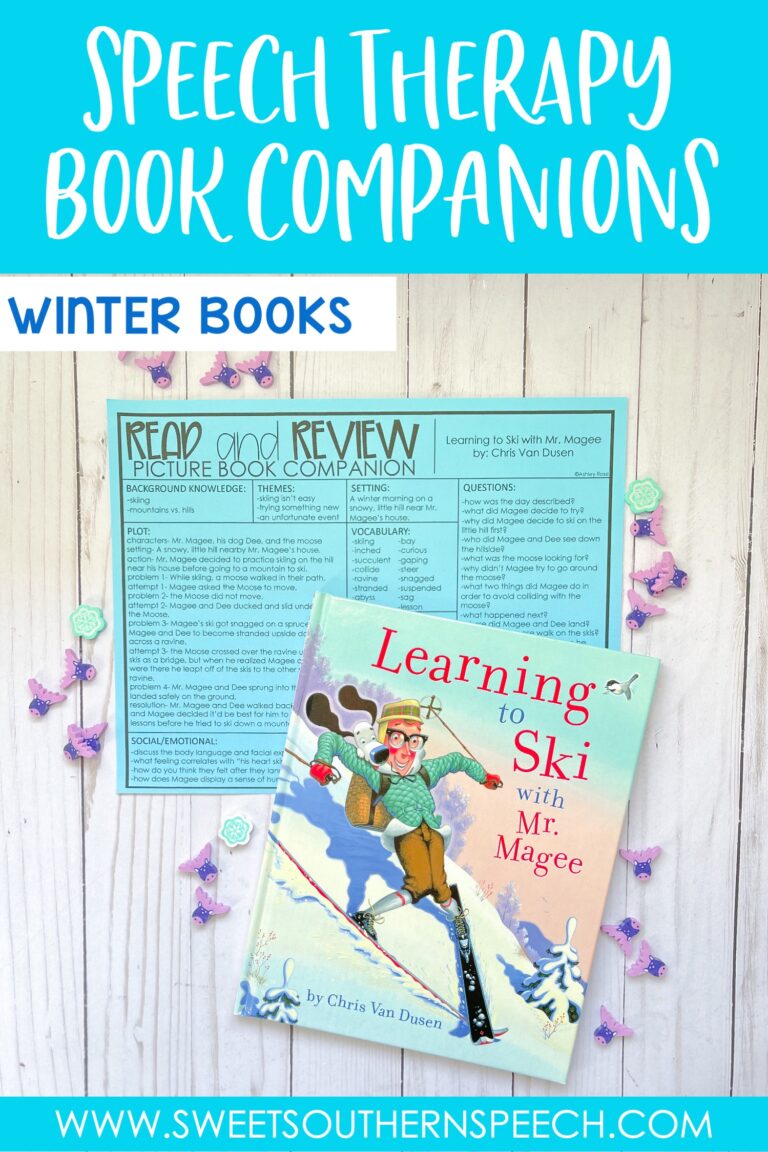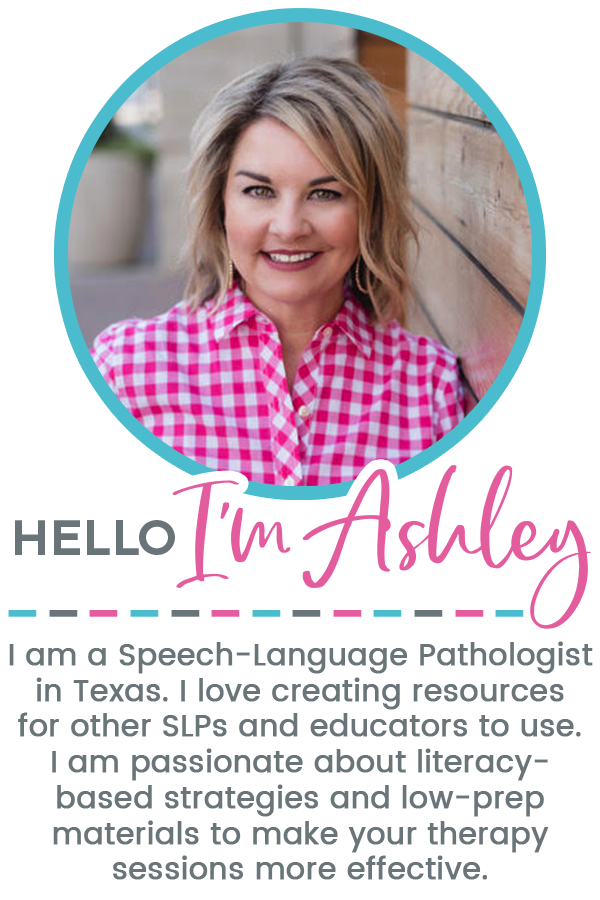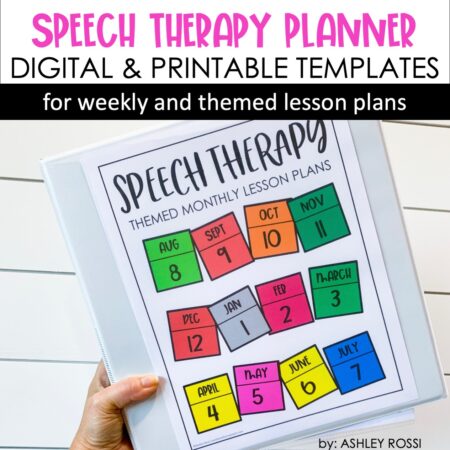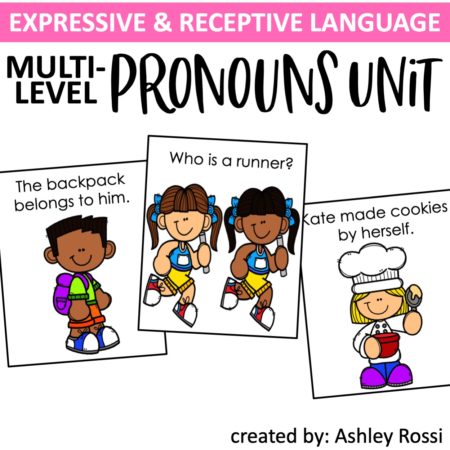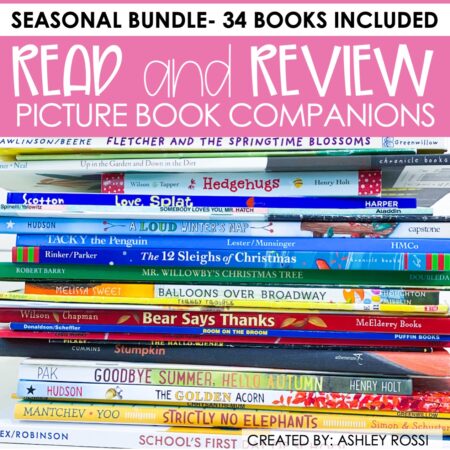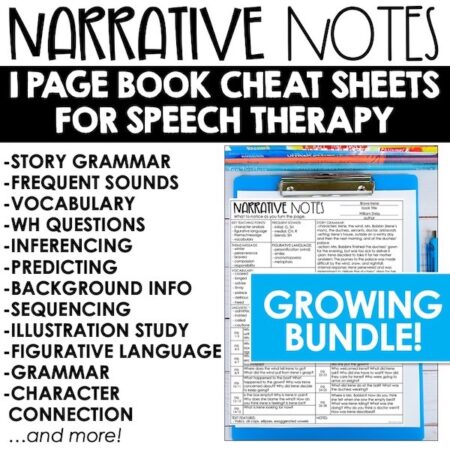How to implement remote, digital Speech Teletherapy / Telepractice
With the recent school and clinic closings due to COVID-19, many SLPs are looking into the e-learning options like Speech Therapy Telepractice to deliver remote services. I wanted to remind/show you that my resources you have downloaded CAN be used interactively as a NO PRINT method. In this post, I explain how to send resources to your families via email, Google Classroom, Seesaw and how to use resources (including Boom Cards) with telepractice. I hope this information helps!
Sharing resources with your families at home:
You are allowed to send any of my resources to parents on your caseload via email.
Option1: (on a MAC) First, make a new folder on your computer for the student or by topic (“Sally Q’s speech folder” or “initial S” for example). Then, locate the resource file name on your computer you want to send, right-click on it to open a drop-down menu (don’t open the file) select “open with” then choose “preview.” Select on the left side of the thumbnails the pages you want (command+select), Go to “file” then “print” then in that window Change the file name (example: Dice and Dot Initial R) select PRINT: “pages in the sidebar” then select PDF in the bottom lower dropdown menu – “save as PDF” then save to the student’s folder. You can then send it to families or upload to Google Classroom or use in your Teletherapy sessions.
Option 2: If you have a PRIVATE Google Classroom or SeeSaw account, you may share MY therapy resources with YOUR caseload. *Every Teachers Pay Teachers seller has a different TOU, so you would need to check with others if they allow the same. Read below how to send Boom Cards this way.
Google Classroom is a free service for anyone with a personal Google account. Google Classroom™️ makes it easy for learners and instructors to connect—inside and outside of schools. Classroom saves time and paper and makes it easy to create student lists, distribute assignments, communicate, and stay organized. It is easy to set up and then you can email a link to students for them to access files. Again, my TOU allows you to share to a private-only account.
For Speech Therapy privacy purposes in Google Classroom, you would need to create a “class” for each student. I know that it seems overwhelming if you have a large caseload. The other option is to ask classroom teachers to add you as a “co-teacher” to assign activities. TIP! If you are added as a co-teacher on Google Classroom, adjust the notifications in “settings”…you’re welcome.
Telepractice information:
First, you need to understand how teletherapy/e-learning can work legally and practically. Here is a link on ASHA’s website regarding Telepractice and a link to state rules.
Reimbursement rates are the same as in-person therapy (just a different code) and Medicaid is allowing it in SOME areas but there is a lot of conflicting information with private insurance (BCBS, etc.) reimbursing so DO NOT start services before knowing you will get reimbursed!
Next, know your platform (you need screen sharing capabilities) for delivering services and understand HIPAA compliance. You may NOT use Facetime. I’ve seen SO MANY teletherapy platforms: Zoom, Adobe Connect, Cisco WebEx, Google Meets and more. You can use Zoom safely if you set it up correctly. Hackers CAN get into your Zoom session so you MUST set up the meeting with a password and only then the people with a password can enter. Also, have the waiting room set up. You can screen share activities like PDFs or Boom Cards with students.
In most teletherapy platforms, you can open a PDF and then select annotate for kids to mark the pages (also shown below).
SECURITY INFORMATION: Read this PDF about how to protect yourself and your families while on a Zoom conference. #hackersandcreepersareeverywhere
Favorite Websites
NewsELA – great website with current news articles. You can search different reading levels! Most articles are followed by comprehension questions and writing activity. Very teletherapy friendly.
SafeYouTube.net – LOVE this website. Get YouTube links for your favorite read alouds, paste it in this site and it takes out all the ads (and distractions) to make it safe for kids.
Jeopardy Labs – Great for your competitive kids and groups! Create and customize your own jeopardy-style games.
Boom Cards – see below!
The Moth – great for older students working on auditory comprehension. Set up as a podcast format.
How to use PDFs with Telepractice or on an iPad
When you download and open my TpT resources, you are using Adobe Acrobat Reader (free). Likely, you currently just print them to use with your students. However, you can use the comment (annotation) feature (with a yellow speech bubble) (or in Zoom, there is a built-in annotation button) located on the right side menu that opens a drop-down menu. *Shown below with my Spring Dice and Dot.
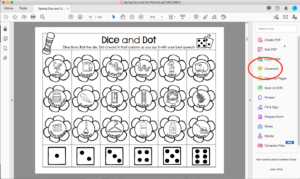
You then select the center drawing tool (looks like a pencil) and select a color. You can adjust the line thickness as well for writing or drawing (see the lines just to the right of the bink dot in the photo below).
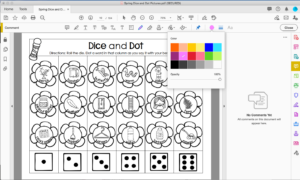
Then you can use the activity as described. With the Dice and Dot, you can have the student use a dice if they have one or use a dice app (yep, they exist).
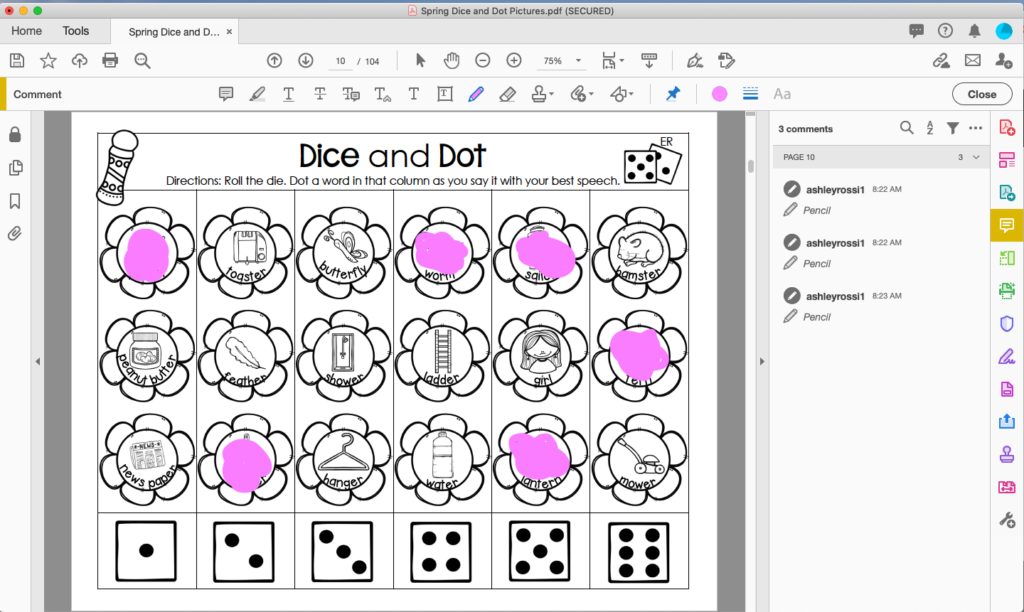
Just make sure you don’t save it after it’s been marked up. IF it does happen, you can always go back to your original TpT purchase and redownload a clean version.
Using Boom Cards In Speech Teletherapy/Telepractice:
See my detailed post on how to use BOOM Cards in therapy. After you have purchased your resources on Teachers Pay Teachers or on the Boom site directly, follow these steps:
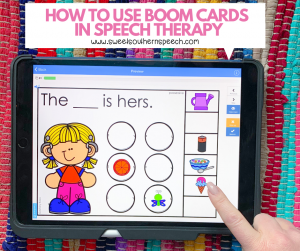
First, you must click HERE to open a FREE Boom Learning℠ account. This will give you and your students access to any set of flashcards/card decks that you purchase. You can access those cards from any digital device, including your iPad. Try some FREE Boom Cards!
If you are using a teletherapy platform, make sure you have your Boom Cards open in a separate tab. You and the student should NOT be using an iPad. You can share your screen (on Zoom it’s the green “share” button) with the student. Open the card deck you would like to play. You will need to decide if you want to give control of the screen to the child (consider their age/maturity) if not, have them verbally tell you which button or answer to select and you do it.
Worried about student privacy? See how to safeguard that HERE.
Digital Google Slides:
The Dice and Dot resources are best-sellers in my TPT store. Recently, I’ve been adding a digital version for them! The response has been overwhelming! You guys are LOVING the moveable dots! You can try a free set HERE (click the preview for the free pages). Just remember to save a master copy for yourself. Then, you can send specific pages to your students. To send individual pages, click on the thumbnail image of the page, and save under a new file name. To use in teletherapy, pull up the page you want to use. Just remember to “undo” the dots, so they go back to the side for the next student.

Here are some resources that are ideal for use in Speech Teletherapy / Telepractice:
> Dice and Dot for Speech & Language
> Articulation Cards – use the full sheet black and white pages!
> Articulation Quick Play Games – use the black and white pages!
I hope this helps answer some questions about offering remote, digital Speech Therapy. Remember if you are using an iPad, just open the PDFs with iBooks or Adobe Acrobat. Click the action icon (the square with the up arrow). Scroll through the apps to the end and select “more” then select iBooks. You can also use Notability and several other apps.
When you finish WIPE DOWN THE IPAD! lol
Let me know if you have any questions! Good luck as you look to offer your speech therapy services remotely. This is our opportunity to show our students that this is a hard time for all of us and a great way for us to share how we are trying to have flexible thinking and a growth mindset too!
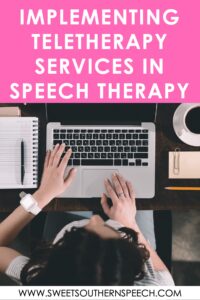

YOU MAY ALSO LIKE
-
Christmas Activities In Speech Therapy
Christmas is a hectic time of year. Here's what I have planned for my speech…
-
Speech Therapy To-Do List
FREE Speech Therapy to-do list I'm a list maker. I've got sticky notes everywhere and…
-
6 Thanksgiving Books For Speech Therapy
Thanksgiving themed books are fun in my Speech room. Here are some suggestions for my…
-
Speech Therapy Articulation Toolbox
Hi, my name is Ashley, and I'm addicted to organization hacks! I'm going to show…